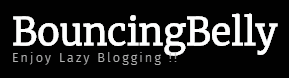Microsoft’s latest windows 10 Operating system has been a significant upgrade from the old Windows 7 and windows 8. The company as taken the feedback from its past Windows 8 complaints and has improved most of the features in the latest Operating System. However, there are some key issue, which still exist, especially for the old systems that has been upgraded from the old Windows OS to Windows 10.
One of the most addressed issue of the Windows 10 in old PCs is the very long Bootup Time and 100% disk utilization by the system. This is an annoying issue for the users who plan to use the PC during any urgency and require the system to work fast without wasting time in bootup and disk utilization.
Here are some of the tips to speedup your system.
-
Increase Boot time using fast startup
There are several ways of increasing the boot time. One of which is using the preexisting option for fast boot.
Navigate to:
Step 1» Control Panel ⇒ Hardware and Sound ⇒ Power Options
Step 2» Choose your power plan and press the button “Choose What the Power button do”
Step 3» Check the box “Turn on fast startup”
2. Disable startup applications
Once the windows is started, there are a number of apps which start loading, which may increase the disk usage and slow down the performance. These apps can be disabled form starting automatically by performing the below steps.
Step 1» Open Task Manager or press Ctrl+Shift+ESC
Step 2» Navigate to Startup
Step 3» Select the applications which you do not use and disable them from starting automatically when the system loads
3. Disable startup applications (Advanced)
There are some applications which run in background but cannot be disabled from the task manager using the above step. Hence, if you still wish to force some of the applications to stop running automatically during startup, then follow the below steps
Note: Be careful with what you disable since disabling some if the important applications may result in system crash or the system might start working unusually
Step 1» Navigate to
Control Panel » System and Security » Administrative Tools » Services
Step 2 » Select the system task from the Task Manager (Ctrl+Shift+ESC) which you want to stop and search that system task in the Services


Step 3 »
4. Delete Temporary files
One if the reason for slow system is the Temporary files folder is overloaded with unwanted files. Delete the files to make your system faster.
Step 1 » Navigate to Run (Window+R) and enter ‘%Temp%’ to open the Temp folder
Step 2 » Select all the files and delete (Shift+Delete) them
Read More … Check out the second part of the blog. Next Page » …
Checkout our other blogs
- Windows 10 is too slow?? How To Speedup Boot Time in Windows 10 [SOLVED]- Part2
- Lunar Custom – U will not believe what Neil Armstrong did immediately after landing on Earth
- OnePlus launches the much awaited OnePlus 5
- World’s Largest Plane,
- INDIA Successfully Launches Heaviest Rocket