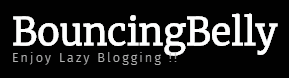Microsoft’s latest windows 10 Operating system has been a significant upgrade from the old Windows 7 and windows 8. The company as taken the feedback from its past Windows 8 complaints and has improved most of the features in the latest Operating System. However, there are some key issue, which still exist, especially for the old systems that has been upgraded from the old Windows OS to Windows 10.
One of the most addressed issue of the Windows 10 in old PCs is the very long Bootup Time and 100% disk utilization by the system. This is an annoying issue for the users who plan to use the PC during any urgency and require the system to work fast without wasting time in bootup and disk utilization.
Here are some of the tips to speedup your system.
Read More … Check out the first part of the blog. « Previous Page …
5. Increase Virtual Memory of the System
RAM is used to store all the task that is performed in current time. However some of the systems have low RAM and thus, windows tries to use some of the storage space as virtual memory to store the tasks. Virtual memory is allotted automatically by windows. However if you are facing performance issues then you can increase the memory size manually so that the system performs better.
Navigate to:
Step 1 » Control Panel ⇒ System and Security ⇒ System

Step 2 » Select “Advanced system settings”


Step 3 » Select your windows drive (usually C: drive), and enter Initial size and Maximum size for the virtual memory:
Initial size – Use the value mentioned in the Recommended category.
Maximum size – This value should not be too high. It should be about 1.2 times the size of your RAM. However its better not to set it more than 4GB i.e 4096MB


6. Update all the Drivers
The drivers play a very big role in the system’s performance. Often when the PC is old (2years+) and windows upgrade is done on the system, many drivers do not get updated and hence run on old version. Hence, its very important to upgrade the drivers.
There are lots of free Applications which can upgrade all the drivers of the system and help in improving the system performance.
Step 1» Download the software “Drive Booster” to update the drivers for free.
Step 2»


7. Run Windows Maintenance Task
Step 1» Navigate to:
Control Panel » All Control Panel Items » Troubleshooting


Step 2 » Run the tasks in Administrator Mode


Step 3 »


8. Upgrade Hard Drive to SSD
Upgrading to SSD is the best way to increase the performance of a system since the speed of an SSD is 2.5 times than that of a normal HDD.
If u wish to upgrade to SSD, then we would suggest to get the Samsung 850 EVO 250GB SSD or the Samsung 850 EVO 500GB SSD as they have very good speed and performance.
Let us know if you have any other tricks to speedup the system. We will update the blog with that.
Thanks
Checkout our other blogs
- Windows 10 is too slow?? How To Speedup Boot Time in Windows 10 [SOLVED]
- Lunar Custom – U will not believe what Neil Armstrong did immediately after landing on Earth
- OnePlus launches the much awaited OnePlus 5
- World’s Largest Plane,
- INDIA Successfully Launches Heaviest Rocket